Customer
Support
For anyone looking for a delivery/order, users needing to access their account, or for general support on an existing Luxer One system.
FAQ
PHONE
(415) 390-0123

FAQS
Sometimes a package can be delivered into a Luxer Room without being scanned by the carrier. If this has happened to your package, you can request temporary access to the Luxer Room at your property in three ways –
On the package room touch screen:
- Click the ‘Begin Pickup’ button on the welcome screen, then click the ‘Room Access’ button.
- Enter your email address or phone number, which Luxer One will verify, and if we confirm you are a current resident of the property, we will send you a temporary access code to enter the package room.
Via text message:
- If you have previously received a text message from Luxer One letting you know about a delivery, then you can reply to the text message with the word ROOMCODE.
- If you haven’t received a text message from Luxer One, you should log in to the Luxer One Resident Portal, verify your correct mobile number is associated with your account, then text ROOMCODE to (855) 205-5542. Luxer One’s system will validate your phone number to make sure you’re a current resident of the property, and if you are, respond with the temporary access code to enter the package room.
On the Luxer One Resident Portal
- Login at https://app.luxerone.com/login with your email address and password. If you don’t know your password, then you can click the ‘Forgot password?’ link, enter your email address, and we will email you a link to reset your password and log in.
- Click the ‘Request Temporary Access Code’ button at the top of the ‘Orders’ tab, and we will send you a temporary access code to enter the package room.
You can place packages on hold by logging into your account on this website or via the Luxer One App available for iPhone and Android. On the web visit “Settings”, “My Preferences” and scroll down, to set the package hold dates. On the app visit “Settings” select “Out of Town Hold” and set the package hold dates.
Yes. Nitrile and Latex gloves will work with the iPads used in the Luxer One systems.
In this case, you will need to work with your property management to have them retrieve your package. If you can’t get to the lockers or room, there is unfortunately nothing we can do to get you the package.
When placing a new order, please include special instructions for the carrier so they know to deliver to your door. Most of the carriers are used to delivering to lockers, and if access has been restricted by the property, they may take the package back to the sorting facility. We suggest using the phrase, “Access to the lockers is restricted, please deliver directly to my apartment door.”
If the app is not available at your property, that means that your property needs to turn on the Bluetooth in the system. Let your property management know you want the app, and that they should call Luxer One to complete the upgrade.
Yes, there is a Luxer One smartphone app for both iPhone and Android. this app will let you open lockers without using the touchscreen. The app is available at almost all locations.
Go to https://app.luxerone.com/login and select the “Create an Account” option. You will be prompted for your name, email address, and mailing address. You can also choose to register using your Facebook account.
After registering, you will be able to select your property that offers the Luxer One system to their residents.
Call 415-390-0123 or email us at support@luxerone.com
Fees for locker or room use and storage are determined by the property management, you will see any fees when signing up for your property online. Once you register for the service, you can view any applicable charges in your Luxer One account on the “Settings” tab. You will also be alerted to any fees associated with the Luxer One system at your location when you sign up for an account.
Credit card requirements are determined by each property based upon their fee schedules.
If your property requires a credit card to be on file, you will need to add it before receiving access codes for your deliveries. You will be able to add your credit card information to your account by logging in at https://app.luxerone.com/login and going to the “Billing” tab.
Some properties have chosen to invoice their residents directly. If your property has chosen to invoice, you can see this in your account by logging into https://app.luxerone.com/login and viewing the “Billing” tab.
Anyone who is leasing a unit and intends to receive package deliveries at a property that utilizes a Luxer One product should sign up for an account. If your name is not on the lease please check with your property management for approval before creating an account.
You should use your normal mailing address for deliveries unless your property management specifies otherwise.
The amount of time you have to pick up your package(s) varies, and is determined by your property management. For specifics to your property, you can log into your account at https://app.luxerone.com/login and go to the “Settings” tab.
This will vary based upon the courier and the property. If you receive a notification that a delivery was made, and you are not signed up, it was either returned to the courier’s hub, or was delivered into your property management’s account. If you are not sure where your package is, a Luxer One Customer Service Representative would be happy to assist you. You can reach us by using the “Contact Us” form at www.luxerone.com/support, or by calling us at 415-390-0123.
Your package will remain in the locker or room until you pick it up, or until it is returned to sender. Fees and return timelines vary by location. For specifics to your property, you can log into your account at https://app.luxerone.com/login and go to the settings tab.
If you are going to be gone for an extended period of time, you can place your account on a Vacation hold at https://app.luxerone.com/login and go to the bottom of the “Settings” tab.
If you are going to be gone for an extended period of time, you can place your account on a Vacation hold at https://app.luxerone.com/login and go to the bottom of the “Settings” tab. While your account is on vacation hold, no fees will accrue on your deliveries.
Clicking sounds generally mean that your package is too large for the locker it’s in. If this happens you should select to “Re-Open Locker” and push in on the locker door to see if it will spring open. Or you can go to the property’s management office and they can manually open it. If none of these resolutions work please give our support team a call at 415-390-0123 while you are still at the lockers.
Confirm that the locker that opened is the correct locker assigned to your package. After confirming, you can contact Luxer One at 415-390-0123, or by sending us a message at support@luxerone.com
Report the missing package to a Luxer One representative for video research at 415-390-0123 and we will attempt to track and/or locate the package. If the package cannot be located, you will need to file a claim with the carrier or the sender.
You may still receive a notification for your package, however depending on your property’s policies, you may find your package outside of the locker area, at the leasing office, or the carrier may have taken it back to their facility. If your package is missing, you can contact Luxer One at 415-390-0123 or at support@luxerone.com to request assistance in locating the package.
You can view past access codes by logging into your account a https://app.luxerone.com/login and going to the “Orders” tab. If you cannot locate your code online, you can contact Luxer One customer support at 415-390-0123 in order to have a representative retrieve the access code.
When picking up a package you will receive an email notification with an access code of your delivery. Once at the lockers, follow the touch screen interface by inputting your access code. Once this is done, your locker should open revealing your delivered package. If any issues occur with this process contact Luxer One customer support at 415-390-0123 while you are at the lockers or contact your property management team for assistance.
Check your spam folder to see if the notifications are being marked as spam. If this is not the case, please confirm that your email address and/or phone number is correct on your Luxer One account. After these have been confirmed and you are still having issues please contact Luxer One at 415-390-0123
If your code does not work please go speak with your property management team to help open the locker or contact Luxer One customer support for assistance at 415-390-0123 while at the system.
Log into your Luxer One account, go to your “Settings” and click “Add Location”. Type in your property’s address and unit number then click search. Click on your location and this will add you to your new community. If you run into any issues, please contact Luxer One customer support at 415-390-0123
Log into your Luxer One account, go to your settings and click “Remove” to remove your previous unit. Then click “Add new apartment” and search for your new unit. Click “Add” and you now should be assigned to your new apartment. If you run into any issues please give Luxer One customer support a call at 415-390-0123
Log into your Luxer One account, go to your settings and click “Remove” to remove your previous unit. Then click “Add new apartment” and search for your new unit. Click “Add” and you now should be assigned to your new apartment. If you run into any issues please give Luxer One customer support a call at 415-390-0123
Log into your Luxer One account, go to your “Billing” tab at the top of the page, and click “Edit” next to your credit card information. Input your new card information and click “Save”. Your card information should now be added. If you run into any issues please give Luxer One customer support a call at 415-390-0123
In order to ensure important packages are delivered, we recommend delivering the packages to the resident’s doors directly.
If you run into a problem delivering, please speak with a property staff member and they will contact Luxer One for assistance with the issue.
Ask property staff for the access code associated with your carrier company. Add this code to your file for the property in order to make deliveries in the future.
You should check with the on-site property management. Some properties will sign for the resident, while some will instruct you to take the package to the unit for the resident.
Access the touch screen interface, enter your carrier access code, and look up the last name or unit number associated with the package. Then the system will prompt you to scan the package label, and select the size of the package. A locker will then open, and you can place the package into the opened locker.
Assign the package to the “House Account”. Notify the property staff regarding the missing resident so they can add the resident to the system.
You can call our normal support line 415-390-0123, and select the option for Property Managers. Follow the prompts and you will be connected with our Technical Support team, who will walk you through turning on the Bluetooth and App.
Yes. If you have a call box on your door, we can help you set it up to allow carriers to have access to the locker or room. This is a great way to allow carriers to continue to deliver packages for your residents during these tough times, even if your office is closed.
Touch Screens can be cleaned with 70% Isopropyl alcohol wipes, or spray. Never use bleach. 70% isopropyl is the recommended cleaning for COVID-19 per the CDC guidelines.
Log into your Luxer One Manager account. Click on “Reports”. You should now be able to see all reports associated with your system. If you run into any issues please contact your dedicated Luxer One Support Representative.
Depending on your property’s policies, you may want each resident to have a separate account. Please speak with your dedicated Luxer One Support Representative if you have any questions.
No. Depending on the your policies for signup and use fees, you can choose to have a credit card required or not. Please speak with your dedicated Luxer One Support Representative if you have any questions.
If the option is enabled, residents will have the ability to set a vacation on the account and any packages that are delivered during the vacation hold period will be held in the locker or room. The residents will receive the initial delivery notification but will not receive reminders to pick up the package till the hold expires. Any fees will not apply during the hold period. If the resident does not set a vacation hold, they still have the option to place a hold on an individual package and the same applies.
All residents that wish to use the Luxer system should have an account set up, including the property manager. The property manager needs their account to help oversee their system and assist residents when needed.
Carriers deliver packages to the Luxer One system, assign the delivery to the resident associated with the delivery, and then the resident receives a notification with an access code to pick up their package. The resident enters the access code and retrieves their package.
Droplocker is an application that works with our smart locker solution. These lockers are
secure, self-service storage units which allow you to drop off or pick up items at your
convenience. They are ideal for services that have a bag restriction or events that you don’t
want to carry your items around at.
Each locker is secured with an electronic lock that opens only with a
You can create an account via the Droplocker app or website. You'll need to provide your
name, mobile number, and payment details to get started.
If you encounter a problem with a locker, please contact our customer service team
immediately via the app or website. Find location staff security. If no one is available, contact
support@Droplocker.com
Droplocker Smart Lockers come in different sizes to accommodate different needs. You can
find small (W15”xH4.75”xD22”), medium(W15”xH9.75”xD22”), large (W15”xH19.75”xD22”).
If items are left in the locker past the rental period, extra fees may apply. Rental prices will
be added up once items are picked up.
Cost depends on the location. See app for more information.
All you need is the space. Droplocker requires no power or internet.
No, lockers are self service.
Yes, as a host you will always have the ability to assist your customers on-site.
We have a variety of pricing options. Please contact a sales representative at sales@luxerone.com to find the solution that works for your location.
No, they are bluetooth and battery powered. No need for hardline electrical or internet. Theycan be installed as a free-standing locker system with anti-tip plates for the front and back.Permanent installations are available if required by local jurisdictions.
Yes. Nitrile and Latex gloves will work with the iPads used in the Luxer One systems.
You can call our normal support line 415-390-0123, and select the option for Property Managers. Follow the prompts and you will be connected with our Technical Support team, who will walk you through turning on the Bluetooth and App.
Yes. If you have a call box on your door, we can help you set it up to allow carriers to have access to the locker or room. This is a great way to allow carriers to continue to deliver packages for your residents during these tough times, even if your office is closed.
Touch Screens can be cleaned with 70% Isopropyl alcohol wipes, or spray. Never use bleach. 70% isopropyl is the recommended cleaning for COVID-19 per the CDC guidelines.
Log into your Luxer One Manager account. Click on “Reports”. You should now be able to see all reports associated with your system. If you run into any issues please contact your dedicated Luxer One Support Representative.
Depending on your property’s policies, you may want each resident to have a separate account. Please speak with your dedicated Luxer One Support Representative if you have any questions.
No. Depending on the your policies for signup and use fees, you can choose to have a credit card required or not. Please speak with your dedicated Luxer One Support Representative if you have any questions.
If the option is enabled, residents will have the ability to set a vacation on the account and any packages that are delivered during the vacation hold period will be held in the locker or room. The residents will receive the initial delivery notification but will not receive reminders to pick up the package till the hold expires. Any fees will not apply during the hold period. If the resident does not set a vacation hold, they still have the option to place a hold on an individual package and the same applies.
All residents that wish to use the Luxer system should have an account set up, including the property manager. The property manager needs their account to help oversee their system and assist residents when needed.
Carriers deliver packages to the Luxer One system, assign the delivery to the resident associated with the delivery, and then the resident receives a notification with an access code to pick up their package. The resident enters the access code and retrieves their package.